Having a wide angle lens is very nice, but if you don’t have enough money for one, there are other alternatives, like has taking panoramas. With panoramas, you are taking several shots and then stitching them together like a quilt. You can have as many pictures as you want, and the more you have, the better.

These images are the same thing, but the left one is one image, and the right one is 5 images stitched together. The one on the right has about 3 times as much resolution.
The more you’re able to zoom in, the higher count of megapixels you can achieve. Gerard Maynard went extreme with this idea, and shot a 13 GIGAPIXEL image of a city. That’s 2,045 individual shots (taken with a 300mm lens), 12 megapixels each, 21GB word of data, and a whole lot of optimization and rendering time done with his software, Autopano Pro. Massive.
Pros to using stitched images instead of a single frame:
- Much more resolution, instead of taking one picture, you are literally taking several and putting them into one big one. This increases the resolution.
- Able to obtain wider angles than having to pay for an expensive wide angle lens.
Cons to using stitched images:
- More post processing time
- Usually cannot be used when taking pictures of moving objects
When shooting panos, remember to have your camera on MANUAL mode, and have a set white balance. This will make all your images have the same settings. There are probably tons of how-to guides on the internet and youtube explaining this. Also, it’s a very good idea to use a tripod, but isn’t required.
Once you have taken your images, you can use Photoshop to stitch your images (File > Automate > Photomerge), or Hugin. I like using Hugin because it has maximum control on what you want your final pano to look like. It is also better at stitching images that were not overlapped as much, Photoshop CS4 sometimes has a hard time doing that. If you are just getting started in panoramas and have Photoshop, I would recommend using that for the first few you do because it is simple to use compared to Hugin. Once you feel ready to step it up though, by all means, embrace Hugin.
Here is a video tutorial, which includes a tutorial on how to take close up macro panoramas:
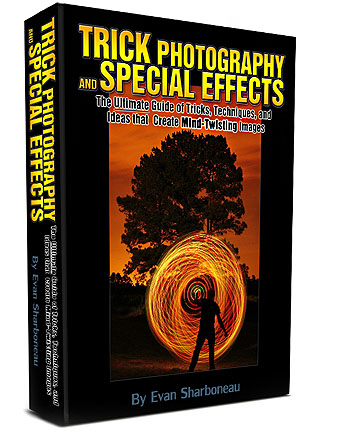
Pingback: Camera talk... - Page 16